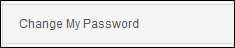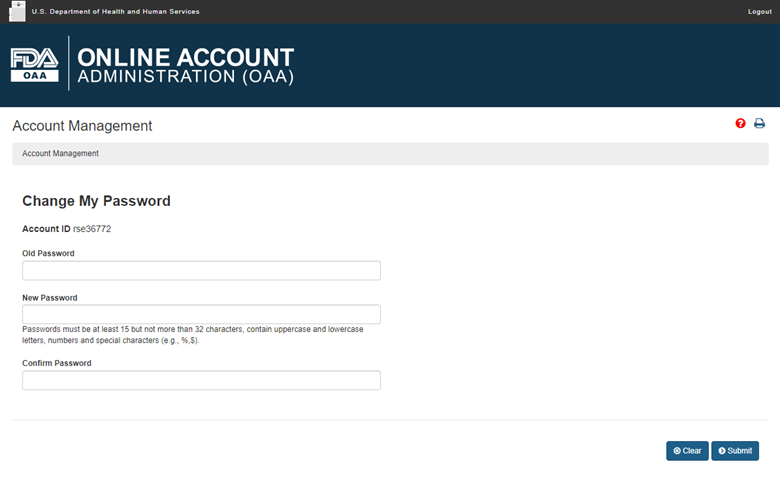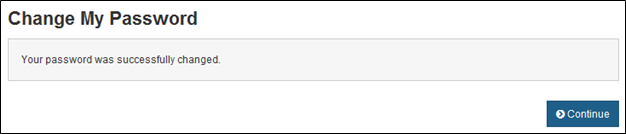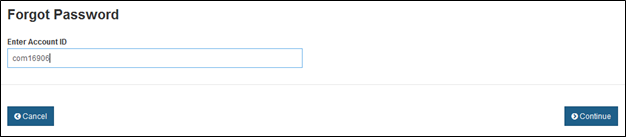FDA Industry Systems User Guide: Password Management
Back to FDA Industry Systems Account Management Guide
Reset My Password (i.e. Forgot Your Password)
On the FDA Industry Systems home page, choose "Change My Password" from the Account Management Menu.
Change My Password - Step 1
You can change your password as many times as you wish, but you will be required to change it at least once every 60 days. Subaccount holders are required to change their password the first time they login. Passwords must meet ALL of the following requirements:
- At least 15, but no more than 32 characters.
- At least one UPPERCASE letter.
- At least one lowercase letter.
- At least one special character: ~ ! @ # $ % ^ * ( ) _ - + = { } [ ] | : ; " , ?. Do not use <>& or '.
- At least one number.
Some examples of valid passwords would be #Congratulation$, Fri1end2ship3Hights@, *Check(9)boxes-2023-Unchecked. Note: to keep your data secure, do not use these examples as your password.
For assistance in choosing a password that meets these requirements see the Random Password Generator.
To change your password do the following:
- Select Change My Password from the Account Management Menu.
- Enter the current password for your account (Figure 1b).
- Enter a new password for your account. Re-enter the password.
- Select Continue.
Fields Included in this Section
| Old Password | The password that you currently use to access FDA Industry Systems. |
|---|---|
| New Password | The new password that you will use to access FDA Industry Systems. |
| Confirm Password | The new password must be entered a second time for verification. |
Figure 1:
Change My Password - Step 2
The status of your request to change your password is displayed. When the process is complete, you will receive the following message: Your password was successfully changed (Figure 2).
At this point, your new password is active and you may begin using it immediately. Click the continue button to return to the FDA Industry Systems home page.
Figure 2:
From the login page choose "Forgot Your Password?" and enter the information requested (see Figure 3) A system-generated password will be sent to you by e-mail. Additionally, Subaccount holders will be prompted to provide this information the first time they login.
Reset My Password - Step 1
To reset your password do the following:
- Enter your Account ID.
- Select your Secret Question from the list.
- Enter your answer in the Secret Answer field.
- Select Submit.
Fields Included in this Section
| Account ID | A system-generated identification code that enables you to login to FDA Industry Systems. |
|---|---|
| Secret Question | The Secret Question you selected when you created your Account will be displayed. |
| Secret Answer | The answer to the Secret Question you selected when you created your Account. |
Figure 3:
Reset My Password - Step 2
The results of your request to reset your password are displayed (Figure 4). When the process is complete, the system displays the following message: Your password has been reset. Your new password will be sent to you via e-mail. Click the continue button to return to the FDA Industry Systems Home page.
Figure 4: