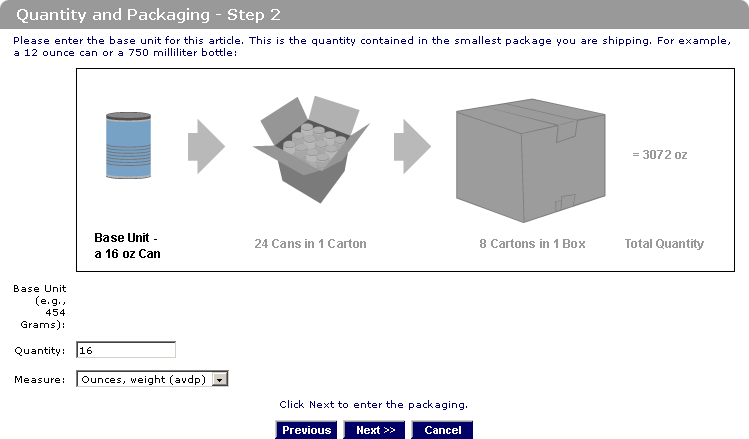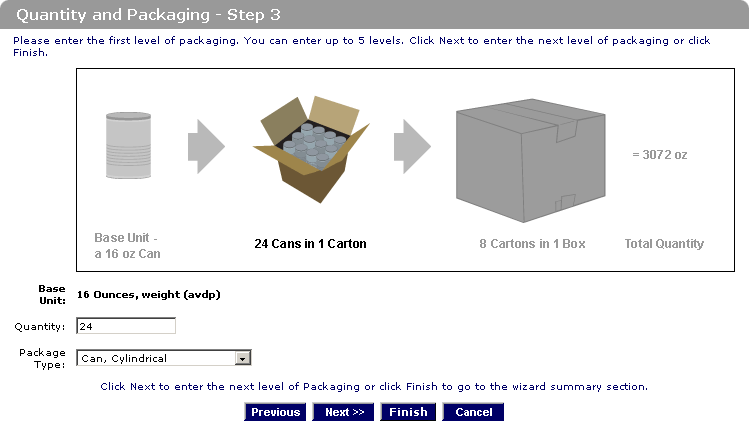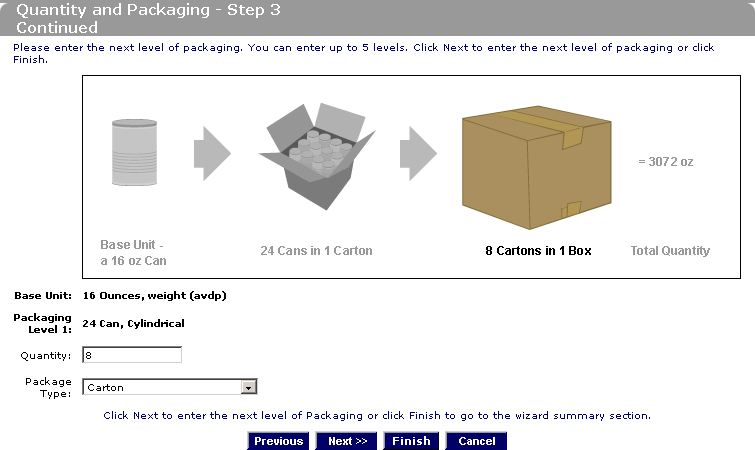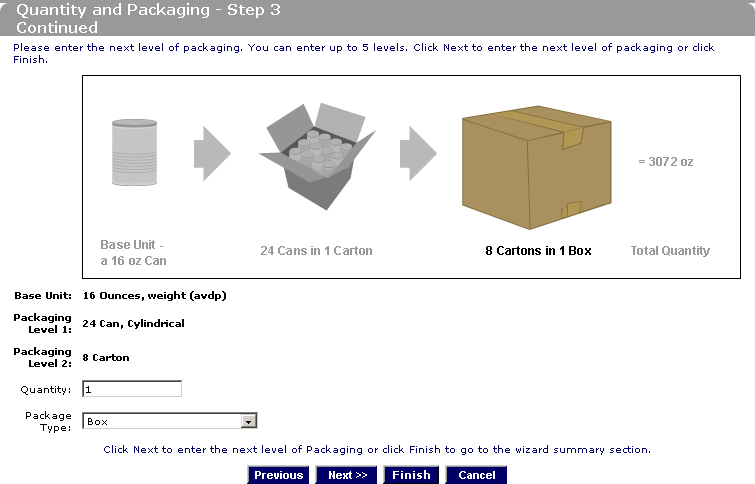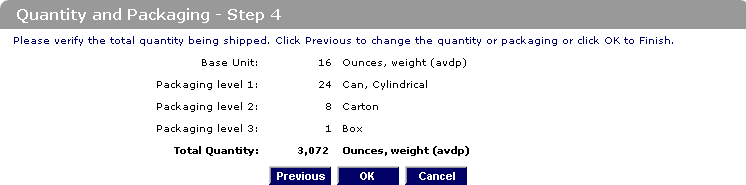Prior Notice System Interface (PNSI) Step-by-Step Instructions: Using the Packaging Wizard
Screens, descriptions, and examples are subject to change as enhancements are made to the system. They are not intended to take the place of the written regulations found in the Final Rule (Nov. 7, 2008).
This document may be printed directly from your browser. To aid in reading a printed copy it is recommended that it be printed in "landscape" mode.
Additional Resources:
- Step-by-Step Instructions for PNSI (complete instructions on how to submit a Prior Notice through PNSI)
- Additional Capabilities for PNSI (Copy, Cancel and Find Existing Web Entries and Prior Notices)
- Prior Notice for Food Articles sent by International Mail
Choose the Wizard button from the Quantity and Packaging section.
Quantity and Packaging - Step 1: (Figure 44) Select if the article is Packaged or Bulk shipped, then choose the Next button.
For this example we will be shipping 1 box containing 8 cartons of 24 cans each. The cans have a base unit of 16 oz.
Quantity and Packaging - Step 2: (Figure 45) Enter the Base Unit, the weight or volume (measure) of the smallest package you are shipping, then choose the Next button.
For this example, the smallest unit is a can. These cans weigh 16 oz. each, so for the Quantity enter 16 and for the Measure enter ounces, weight (avdp).
Quantity and Packaging - Step 3: Enter the Quantity and Package Type of the next level of packaging, then choose the Next button.
For this example, the smallest unit of packaging is a can. These cans get shipped in groups of 24. For Quantity enter 24; for Package Type enter Can, Cylindrical.
Figure 46:
Quantity and Packaging - Step 3 Continued: Continue entering Quantity and Package Type of the next levels of packaging. Choose the Next button to add up to 5 levels.
In this example, the cans are packed in cartons, so the next level of packaging is cartons. The cartons are shipped in groups of 8. For Quantity enter 8; for Package Type enter Carton.
Quantity and Packaging - Step 3 Continued: Enter the Quantity and Package Type of the last level of packaging, then choose the Finish button.
In this example, the cartons are packed in boxes. There is only 1 box in this shipment. For Quantity enter 1; for Package Type enter Box.
Quantity and Packaging - Step 4: Review the information you have entered. If it is correct, choose the OK button. If it is incorrect, choose the Previous button to go back and correct the packaging information.
The system will return to the Prior Notice: Article (Create) page with the Quantity and Packaging information you have entered using the Wizard in the appropriate places.
Choose the Save button. The system validates the information entered, determines from the product code whether the product entered is manufactured or grown and goes directly to the Prior Notice: Related Facilities (View) page. Begin Adding Related Facility information.