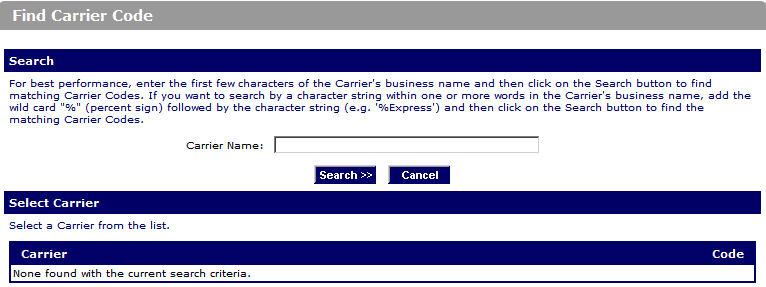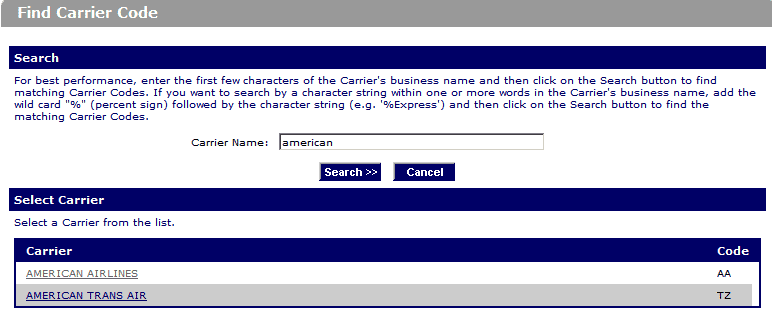Prior Notice System Interface (PNSI) Step-by-Step Instructions: Using the Carrier Code Wizard
Screens, descriptions, and examples are subject to change as enhancements are made to the system. They are not intended to take the place of the written regulations found in the Final Rule (Nov. 7, 2008).
This document may be printed directly from your browser. To aid in reading a printed copy it is recommended that it be printed in "landscape" mode.
Additional Resources:
- Step-by-Step Instructions for PNSI (complete instructions on how to submit a Prior Notice through PNSI)
- Additional Capabilities for PNSI (Copy, Cancel and Find Existing Web Entries and Prior Notices)
- Prior Notice for Food Articles sent by International Mail
Step 1. Choose the Find Code button on the Web Entry: Carrier (Enter) page to display the Find Carrier Code page (Figure 13).
Step 2. Enter at least three characters of the carrier's business name in the Carrier Name box and Choose the Search button. A list of Carriers will display in the Carrier section.
Figure 13:
Step 3. Choose the appropriate carrier in the Carrier column (Figure 14). The Web Entry: Carrier (Enter) (Figure 14b) page will display with the Carrier Code and Carrier Name populated.
Figure 14:
Figure 14b: