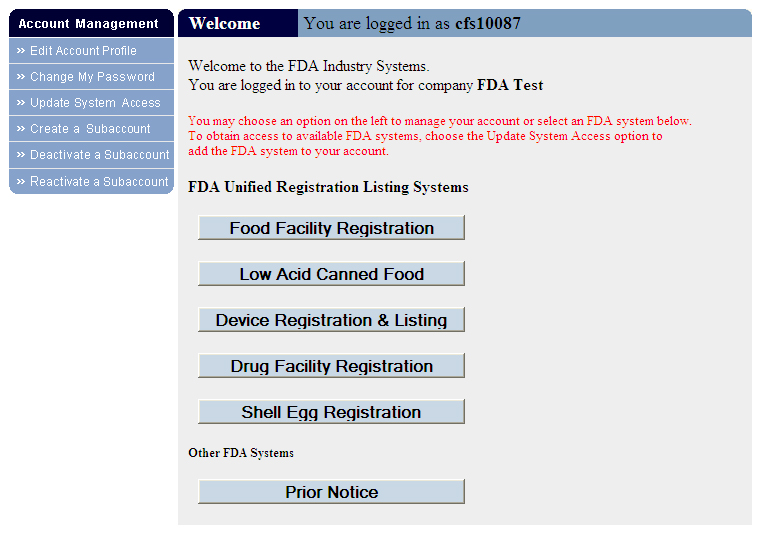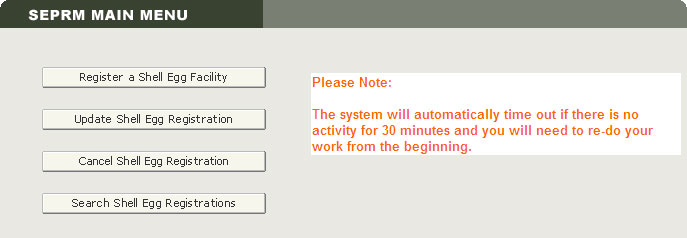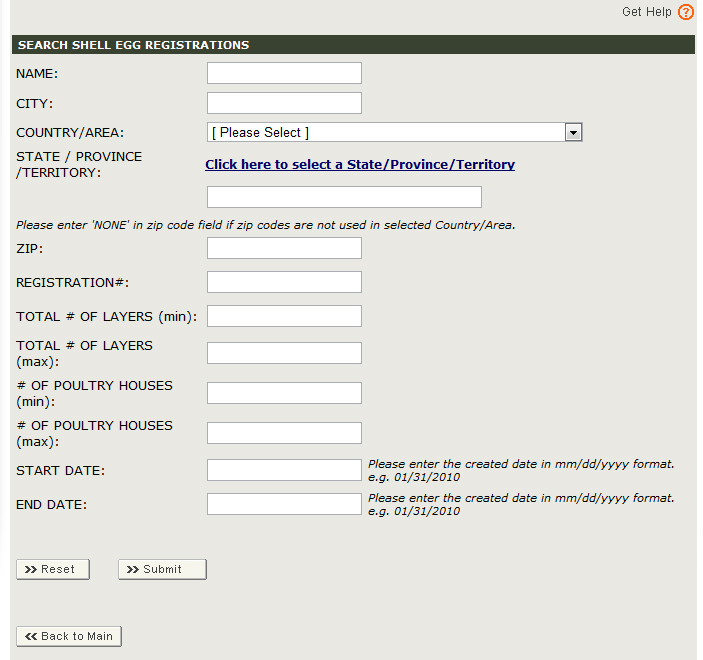Shell Egg Producer Registration: Cancel/Search Registration
Search Shell Egg Registrations
Cancel Shell Egg Registration
After you have logged in to FDA Industry Systems, choose "Shell Egg Registration" from the list of systems available on the FURLS Home Page (Figure 1).
Figure 1:
To cancel a shell egg registration, choose "Cancel Shell Egg Registration" from the list of options on the SEPRM Home Page (Figure 2).
The status of a registration can be Valid, Invalid, or Cancelled. Valid and Invalid are internal FDA designations. External users may only change the status to Cancelled. Cancelling a registration is irreversible. A new registration is required for a facility that has a cancelled registration.
Figure 2:
Cancel Registration -- Step 1
All registrations that are linked to your account are displayed. Select a registration that you want to cancel.
To choose a particular registration, select the hyperlinked Registration Number (Figure 3).
Figure 3:
Cancel Registration -- Step 2
Cancel a registration and enter information about yourself as the submitter of this cancellation and the person who authorized submission of this cancellation and certify its truth and accuracy (Figure 4).
The owner or operator of the facility, or an individual authorized by the owner or operator of the facility, must submit this form. By submitting this form to FDA, the owner or operator or the individual authorized by the owner or operator certifies that the information submitted is true and accurate and that the facility has authorized the submitter to cancel its registration on its behalf. Under 18 U.S.C. 1001, anyone who makes a materially false, fictitious, or fraudulent statement to the U.S. Government is subject to criminal penalties.
To complete the form, do the following:
- Choose the status "Cancelled" in the New Registration Status box.
- Fill in the Certification statement.
- Click on Submit.
Fields Included in this Section
Fields marked with an asterisk ( * ) are mandatory.
Fields marked with two asterisks ( ** ) are mandatory only if the section applies.
| *New Registration Status | The status to which you want to set the registration - Cancelled. |
|---|---|
| *Print Name of the Submitter | The first name and last name (surname) of the person submitting this form. |
| Check One Box | Specify whether the owner or operator of the facility, or an individual authorized by the owner or operator of the facility is submitting this form. Choose:
|
| Indicate who authorized you to submit the cancellation |
If you checked box B above (Individual Authorized to Submit the Cancellation) because you are not the owner or operator, you need to identify the person who authorized you to submit this cancelation. Choose:
|
| **Authorizing Individual Street Address | The address of the person who authorized you to submit this form, if applicable. This can be a physical/geographical location or other mailing address. |
| **City | The city in which the authorizing individual is located. |
| **State/Province/Territory | The state, province, or territory where the authorizing individual is located. |
| **Zip Code (Postal Code) | The zip code (for domestic addresses) or postal code (for foreign addresses) where the authorizing individual is located. |
| **Country/Area | The country/area where the authorizing individual is located. |
| **Phone Number: Country Code | For foreign addresses, the three-digit country code of the telephone number for the authorizing individual. |
| **Phone Number: Area/City Code | The three-digit area code (for domestic addresses) or city code (foreign facilities) of the telephone number for the authorizing individual. |
| **Phone Number: Phone Number | The telephone number for the authorizing individual. |
| Phone Number: Extension | The telephone extension, if any, dialed after the telephone number, for the authorizing individual. |
| FAX Number: Country Code | For foreign addresses, the three-digit country code for the telephone number of the FAX machine for the authorizing individual. |
| FAX Number: Area/City Code | The three-digit area code (for domestic addresses) or city code (for foreign addresses) of the telephone number of the FAX machine for the authorizing individual. |
| FAX Number: FAX Number | The telephone number of the FAX machine for the authorizing individual. |
| E-mail Address | The electronic mail address of the authorizing individual. |
Figure 4:
Cancel Registration -- Step 3
When the process is complete, the system displays the following message: This registration has been cancelled.
The cancellation you made is now saved to the system. Cancelled registrations can still be viewed using the Search Shell Egg Registrations function.
Search Shell Egg Registrations
After you have logged in to FDA Industry Systems, choose "Shell Egg Registration" from the list of systems available on the FURLS Home Page (Figure 1).
To search for registrations, choose "Search Shell Egg Registrations" from the SEPRM Home Page (Figure 2).
Use the Search Shell Egg Registrations option to search your registrations by various criteria. Once you have located the facility you are searching for, you can update the registration, cancel the registration, or simply review the registration.
Search -- Step 1
Facility Search
Use this function to search your facility registrations by facility information such as name, address, registration number, or size of operation (Figure 5).
Note: If you do not enter any search criteria, the search results will return all registrations linked to your account.
You can search using any or all of the following fields:
Fields Included in this Section
| Facility Name | The name of the registered facility. You can perform wildcard searches using the asterisk symbol ( * ) placed at the end of the text. |
|---|---|
| City | The city in which the facility is located. |
| Country/Area | The country/area in which the facility is located. Select a country/area from the pull-down menu. |
| State / Province / Territory | The state (for domestic registrations) or province or territory (for foreign registrations) in which the facility is located. |
| Zip Code (Postal Code) | The zip code (for domestic registrations) or postal code (for foreign registrations) in which the facility is located. |
| Registration Number | The registration number assigned to this facility by the system. |
| Total # of Layers (min) | The minimum number of laying hens. Used to search for facilities within a range of values. |
| Total # of Layers (max) | The maximum number of laying hens. Used to search for facilities within a range of values. |
| # of Poultry Houses (min) | The minimum number of poultry houses. Used to search for facilities within a range of values. |
| # of Poultry Houses (max) | The maximum number of poultry houses. Used to search for facilities within a range of values. |
| Start Date | Used to search for facilities created on or after the start date in mm/dd/yyyy format. |
| End Date | Used to search for facilities created on or before the end date in mm/dd/yyyy format. |
Figure 5:
Search -- Step 2
View the results of your search on the Search Shell Egg Registrations - Search Results screen (Figure 6). All of the registrations which match your search criteria and are linked to your account will be displayed.
If your search did not return the results that you expected, you can perform a new search by selecting Modify Search or New Search.
Modify Search retains the criteria you used before and allows you to add to or change it.
New Search clears all criteria entered so that you can perform a new search . Selecting either button returns you to the previous search screen from which you can make changes and re-run you search.
If the facility you are searching for did not appear in your results, you can try broadening your search by removing criteria. If your search returned too many results, you can try narrowing your search by including additional criteria.
You can use the up and down arrows in the column headings to sort the registration list in ascending or descending order.
To view a registration, select the hyperlinked Registration Number. Once the registration is displayed, you can print a copy of it.
To update a registration, select the radio button to the left of the Registration Number, and choose Update Registration.
To change the status of a registration, select the radio button to the left of the Registration Number, and choose Cancel Registration.
Figure 6:
Search -- Step 3
Registration Review
Select the hyperlinked registration number to review your registration for accuracy. To print a copy of the registration, select Print Registration. Select Back to search results to return to Search Results Page.
More information about each Section of the Registration can be found using the following links:
- Section 1 Type of Registration
- Section 2 Facility Name / Address Information
- Section 3 Preferred Mailing Address Information
- Section 4 Seasonal Facility Dates of Operation
- Section 5 Size of Operation
- Section 6 Owner or Operator Information
- Section 7 Certification Statement