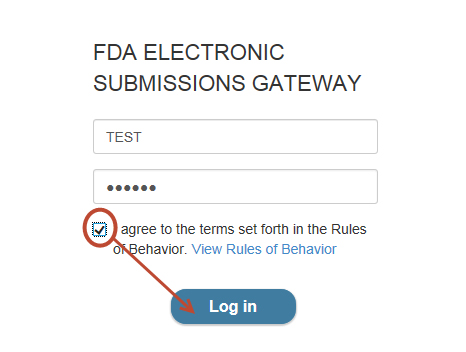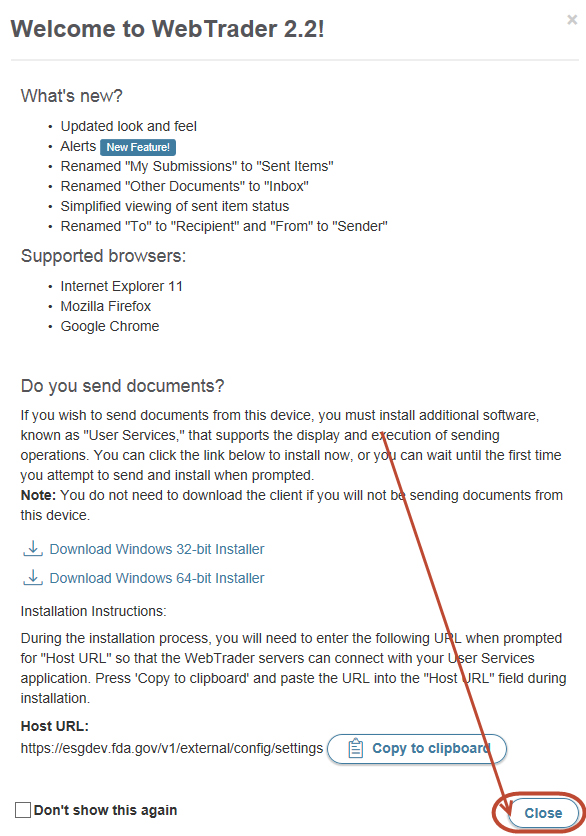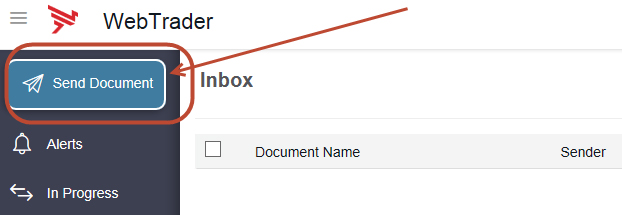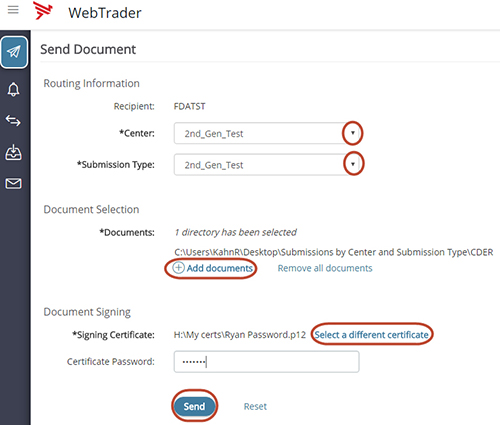Sending a WebTrader Test Submission
Before sending a WebTrader test submission, ensure you have registered and been approved for a WebTrader test account. For instructions on how to request and create a WebTrader test account, click on the following link: http://www.fda.gov/ForIndustry/ElectronicSubmissionsGateway/ucm114831.htm
In order to make a submission via WebTrader, please perform the following steps:
- Go to https://esgtest.fda.gov/
- Insert your User ID
- Insert your Password
- Click the check box next to “I agree to the terms set forth in the Rules of Behavior. View Rules of Behavior” and click the “Log in” button
- When you log into WebTrader you will see the Welcome Screen. Review the messages and click the “Close” button
- To make a submission, click the “Send Document” button in the left hand window frame:
- From the Send Document page, perform the following steps:
- Select a Center, by clicking on the down arrow to the right of *Center
- Select a Submission Type, by clicking on the down arrow to the right of *Submission Type
- Select the file(s) or folder(s) to be uploaded by clicking on “Add documents”
- Select the signing certificate by clicking on the Signing Certificate link. (You can use your current ESG certificate)
- Insert the signing certificate password to the right of Certificate Password
- Click the “Send” button
- When making your first submission, you may be prompted with the following window, click the trust certificates button