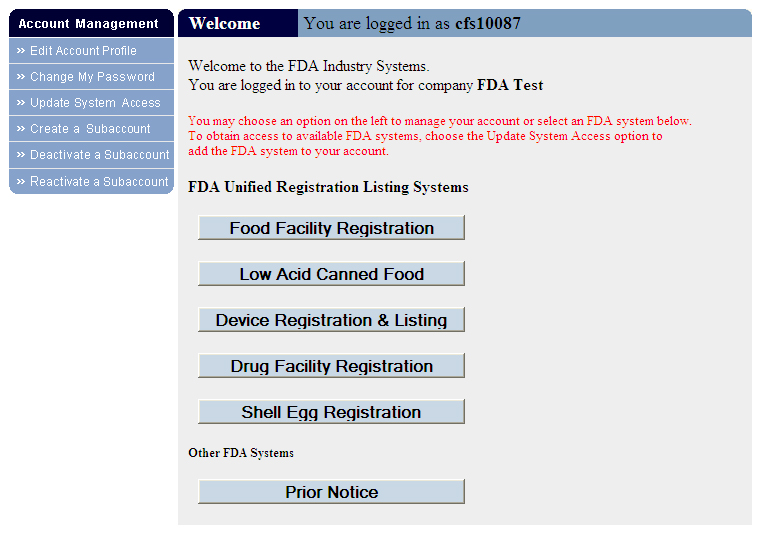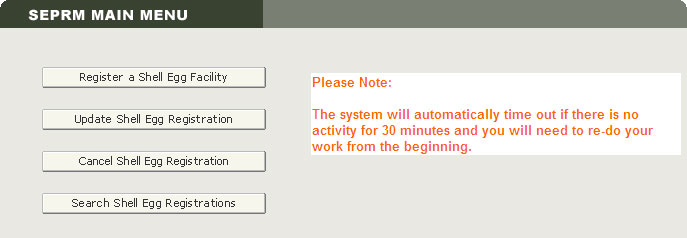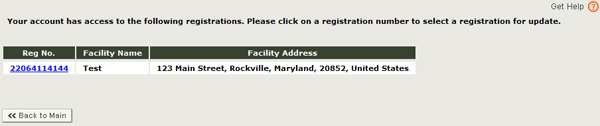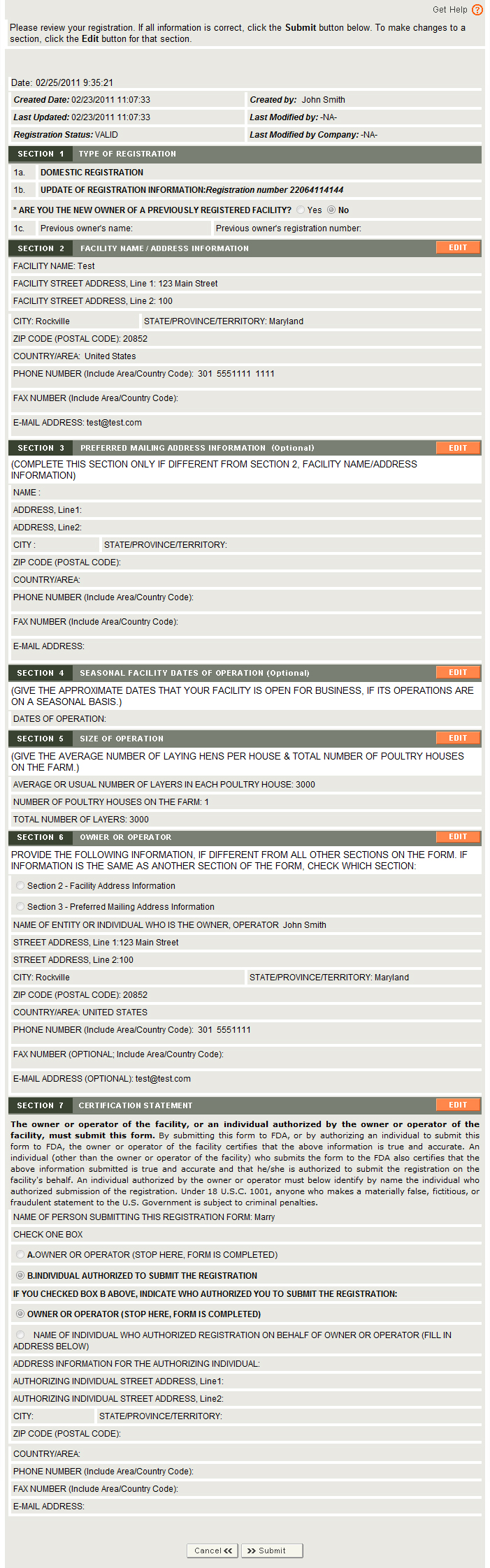Shell Egg Producer Registration: Update Registration
Step 1 Select the registration you want to update
Step 2 Indicate which section of the registration you want to update
Step 3 Update the Facility Information
Step 4 Review the Registration
Step 5 Registration Update Complete
Update Shell Egg Registration
After you have logged in to FDA Industry Systems, choose "Shell Egg Registration" from the list of systems available on the FURLS Home Page (Figure 1).
Figure 1:
To update a shell egg registration, choose "Update Shell Egg Registration" from the list of options on the SEPRM Home Page (Figure 2).
Figure 2:
Update Shell Egg Registration -- Step 1
Select the registration you want to update
Select the registration you want to update. The table displays all registrations that are associated with this account (Figure 3).
To choose a particular registration, select the hyperlinked Registration Number to view options for updating that registration.
Figure 3:
Update Shell Egg Registration -- Step 2
Indicate which section of the registration you want to update
Indicate which section of the registration you want to update (Figure 4). Certain elements of the registration form are optional; updating those optional items is not required but is strongly encouraged.
You will see a review registration information screen similar to the one you saw when initially registering your facility. Selecting the EDIT button for a section brings up the corresponding data entry screen, from which you can edit and save changes.
Note: The Facility Location (in which you indicate whether this is a domestic or foreign facility) cannot be updated using Update Shell Egg Registration. If you wish to change the Facility Location, you must cancel this registration by selecting Cancel Shell Egg Registration on the SEPRM Main Menu and entering a new registration.
Figure 4:
Update Shell Egg Registration -- Step 3
Update the Facility Information
Update the registration information for the registered facility. At the top and bottom of each screen are 4 buttons:
- Back to Step XX - go back one screen and continue updating the registration.
- Continue - go to the next screen and continue updating the registration.
- Review Changes - when you are finished updating the registration, review the changes you have made before submitting them.
- Cancel & Start Again From Review Page - Return to the Review Registration page. Any changes you have made will be lost.
Section 2 -- Facility Name / Address Information
Update the name, address, phone, FAX, and e-mail address for the Facility being registered. The facility address should only be updated due to postal service changes (such as zip code (postal code) changes, a road being renamed, etc.) If the facility has physically relocated this registration must be cancelled and a new registration completed.
Fields Included in this Section
Fields marked with an asterisk ( * ) are mandatory.
| Please select the checkbox (Yes) only if the physical location of the facility has changed. |
Choose one of the following two options:
|
|---|---|
| *Facility Name | The name of the facility being registered. |
| *Facility Street Address | The physical location of the facility being registered. This is normally a street address, but may be some other physical/geographical designation used in rural locations. |
| *City | The city in which the facility is located. |
| *Country/Area | The country/area in which the facility is located. For foreign addresses, select a country/area from the pull-down menu. (For domestic registrations, United States is filled in automatically.) |
| *State/Province/Territory | The state, province, or territory in which the facility is located. Select a state, province, or territory from the pull-down menu when applicable or select "Not applicable." |
| *Zip Code (Postal Code) | The zip code (for domestic addresses) or postal code (for foreign addresses) of the facility being registered. |
| *Phone Number: Country Code | For foreign addresses, the three-digit country code of the telephone number for the facility being registered. |
| *Phone Number: Area/City Code | The three-digit area code (for domestic addresses) or city code (for foreign addresses) of the telephone number for the facility being registered. |
| *Phone Number: Phone Number | The telephone number of the facility being registered. |
| Phone Number: Extension | The telephone extension, if any, dialed after the telephone number, of the facility being registered. |
| FAX Number: Country Code | For foreign addresses, the three-digit country code of the telephone number of the FAX machine for the facility being registered. |
| FAX Number: Area/City Code | The three-digit area code (for domestic addresses) or city code (for foreign addresses) of the telephone number of the FAX machine for the facility being registered. |
| FAX Number: FAX Number | The telephone number of the FAX machine for the facility being registered. |
| E-mail Address | An electronic mail address for the facility being registered.If E-mail address is not provided system will show pop-up message "If facility contact has e-mail address, then please enter the e-mail address to speed up and simplify the registration process. If you want to continue without including an e-mail address, press the continue button again". |
Section 3 -- Preferred Mailing Address Information
Update the Preferred Mailing Address Information.
If the Preferred Mailing Address is the same as the Facility Address, you should leave this section blank. The Facility Address and the Preferred Mailing Address do not need to be in the same country/area.
Fields Included in this Section
If you fill out this section, fields marked with asterisks ( *** ) are necessary for the system to process a complete response.
| AutoFill Address |
If this is the first facility registration entered by this account holder this session, this option will copy the company address data from your account information. Otherwise, this option will fill the address fields automatically using data in this section from the last registration entered this session. If you choose AutoFill, and decide the information is not what you wanted, you may choose Clear to undo and fill in the correct information manually. |
|---|---|
| ***Name | The name of the person or company where you wish to receive mail from FDA regarding this registration. |
| ***Address | The mailing address of the company or person named - the address at which you would like to receive notices from FDA about this registration. |
| ***City | The city in which the preferred mailing address is located. |
| ***Country/Area | The country/area in which the preferred mailing address is located. Select a country/area from the pull-down menu. |
| ***State/Province/Territory | The state, province, or territory in which the preferred mailing address is located. Select a state, province, or territory from the pull-down menu when applicable or select "Not applicable." |
| ***Zip Code (Postal Code) | The zip code (for domestic addresses) or postal code (for foreign addresses) for the preferred mailing address. |
| ***Phone Number: Country Code | For foreign addresses, the three-digit country code of the telephone number for the preferred mailing address. |
| ***Phone Number: Area/City Code | The three-digit area code (for domestic addresses) or city code (for foreign addresses) of the telephone number for the preferred mailing address. |
| ***Phone Number: Phone Number | The telephone number for the preferred mailing address. |
| Phone Number: Extension | The telephone extension, if any, dialed after the telephone number, for the preferred mailing address. |
| FAX Number: Country Code | For foreign addresses, the three-digit country code for the telephone number of the FAX machine for the preferred mailing address. |
| FAX Number: Area/City Code | The three-digit area code (for domestic addresses) or city code (foreign addresses) of the telephone number of the FAX machine for the preferred mailing address. |
| FAX Number: FAX Number | The telephone number of the FAX machine for the preferred mailing address. |
| E-mail Address | An electronic mail address for the preferred mailing address. |
Section 4 -- Seasonal Facility Dates of Operation
Dates of Operation refers to the months during which the facility is open for business. If this facility operates on a seasonal basis, you may choose to complete this section. You might enter, for example, March - September.
Fields Included in this Section
| Dates of Operation | The approximate months during which the facility operates, if it operates on a seasonal basis. |
|---|
Section 5 -- Size of Operation
Fields Included in this Section
| Average or Usual Number of Layers in Each Poultry House | The average or usual number of layers in each poultry house. |
|---|---|
| Number of Poultry Houses on the Farm | The total number of poultry houses on the farm. |
| Total Number of Layers | The total number of layers is calculated by the system and is equal to the average number of layers in each poultry house multiplied by the number of poultry houses on the farm. |
Section 6 -- Owner or Operator Information
If the contact information for the owner or operator is the same as that in another section of the form, choose the circle corresponding to that section; otherwise enter the information as requested.
| *Name of Entity or Individual who is the Owner or Operator | The name of the person or entity who is the owner or operator of the facility being registered. |
|---|---|
| If information is the same as another section of the form, check which section |
Specifies whether the Owner or Operator address information is identical to previously entered information. If you choose one of these and decide the information is not what you wanted, you may choose Clear to undo and fill in the correct information manually.
|
| *Street Address | The address of the owner or operator of the facility being registered. This can be a physical/geographical location or other mailing address. |
| *City | The city in which the owner or operator of the facility being registered is located. |
| *Country/Area | The country/area in which the owner or operator of the facility being registered is located. |
| *State/Province/Territory | The state, province, or territory in which the owner or operator of the facility being registered is located. Select a state, province, or territory from the pull-down menu when applicable or select "Not applicable." |
| *Zip Code (Postal Code) | The zip code (for domestic addresses) or postal code (for foreign addresses) for the owner or operator of the facility being registered. |
| *Phone Number: Country Code | For foreign addresses, the three-digit country code of the telephone number for the owner or operator of the facility being registered. |
| *Phone Number: Area/City Code | The three-digit area code (for domestic addresses) or city code (for foreign addresses) of the telephone number for the owner or operator of the facility being registered. |
| *Phone Number: Phone Number | The telephone number for the owner or operator of the facility being registered. |
| Phone Number: Extension | The telephone extension, if any, dialed after the telephone number, for the owner or operator of the facility being registered. |
| FAX Number: Country Code | For foreign addresses, the three-digit country code for the telephone number of the FAX machine of the owner or operator of the facility being registered. |
| FAX Number: Area/City Code | The three-digit area code (for domestic addresses) or city code (for foreign addresses) for the telephone number of the FAX machine of the owner or operator of the facility being registered. |
| FAX Number: FAX Number | The telephone number of the FAX machine for the owner or operator of the facility being registered. |
| E-mail Address | An electronic mail address for the owner or operator of the facility being registered. |
Section 7 -- Certification Statement
After making other changes to the registration, you may update information about yourself as the submitter of this registration or the person who authorized submission of this registration, and certify its truth and accuracy. Once you have completed this section, you will be given the opportunity to review your registration and make any changes before submitting it for processing.
Fields Included in this Section
Fields marked with an asterisk ( * ) are mandatory.
Fields marked with two asterisks ( ** ) are mandatory only if the section applies.
| *Print Name of the Submitter | The first name and last name (surname) of the person submitting this form. |
|---|---|
| Check One Box | Specify whether the owner or operator of the facility, or an individual authorized by the owner or operator of the facility, is submitting this form. Choose:
|
| Indicate who authorized you to submit the registration |
If you checked box B above (Individual Authorized to Submit the Registration) because you are not the owner or operator, you need to indicate the person who authorized you to submit this registration. Choose:
|
| **Authorizing Individual Street Address | The address of the person who authorized you to submit this form, if applicable. This can be a physical/geographical location or other mailing address. |
| **City | The city in which the authorizing individual is located. |
| **State/Province/Territory | The state, province, or territory where the authorizing individual is located. Select a state, province, or territory from the pull-down menu when applicable or select "Not applicable." |
| **Zip Code (Postal Code) | The zip code (for domestic registrations) or postal code (for foreign registrations) where the authorizing individual is located. |
| **Country/Area | The country/area where the authorizing individual is located. |
| **Phone Number: Country Code | For foreign addresses, the three-digit country code of the telephone number for the authorizing individual. |
| **Phone Number: Area/City Code | The three-digit area code (for domestic addresses) or city code (foreign addresses) of the telephone number for the authorizing individual. |
| **Phone Number: Phone Number | The telephone number for the authorizing individual. |
| Phone Number: Extension | The telephone extension, if any, dialed after the telephone number, for the authorizing individual. |
| FAX Number: Country Code | For foreign addresses, the three-digit country code for the telephone number of the FAX machine of the authorizing individual. |
| FAX Number: Area/City Code | The three-digit area code (for domestic addresses) or city code (for foreign addresses) of the telephone number for the FAX machine of the authorizing individual. |
| FAX Number: FAX Number | The telephone number of the FAX machine of the authorizing individual. |
| E-mail Address | The electronic mail address of the authorizing individual. |
Update Shell Egg Registration -- Step 4
Review the Registration
Review your update before submitting it for processing. Selecting the EDIT button for a section brings up the corresponding data entry screen, from which you can edit and save changes. If all information is correct, select Submit at the bottom of the screen. Choose Cancel Update to return to the Update Registration Menu. Any changes you have made will be lost.
Note: The Facility Location (in which you indicate whether this is a domestic or foreign facility) cannot be updated using Update Shell Egg Registration. If you wish to change the Facility Location, you must cancel this registration by selecting Cancel Shell Egg Registration on the Shell Egg Main Menu and submit a new registration.
Update Shell Egg Registration -- Step 5
Registration Update Complete
A message indicates that your registration was updated successfully. Choose Back to Main to return to the SEPRM Main Menu.