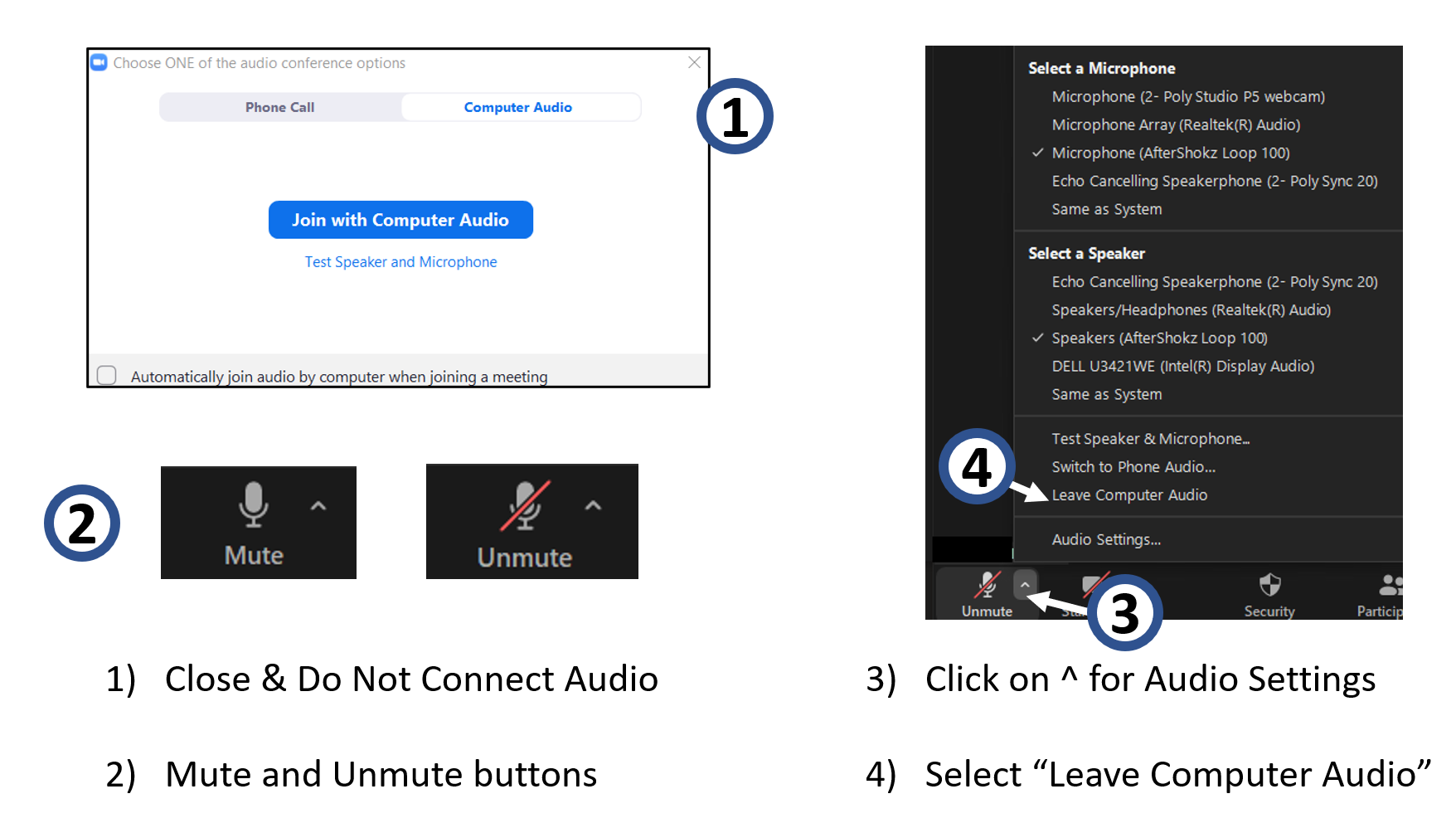ZoomGov Connecting with Video Only and No Audio
Scenario: The users want to take advantage of the meeting room audio and video equipment, so that the meeting can have a clean audio and an enhanced visual presence for an Effective Hybrid Meeting experience.
As a result, advised to ask in-person participants to connect with video only and no audio to virtual environment, as the room will have a single source audio via phone or polycom.
Let's review the steps for ZoomGov, on how to connect with Video Only and No Audio:
- Do not connect the audio when you open ZoomGov and Close the “Join with Computer Audio” dialog when it appears. This is done by Selecting “X” in the upper right corner of the dialog box.
- If your ZoomGov setting automatically connects with the audio. Select the Mute button
- Expand the Audio Settings, by selecting the up arrow next to the microphone button.
- Select Leave Computer Audio, then join with video only by selecting "Start Video".