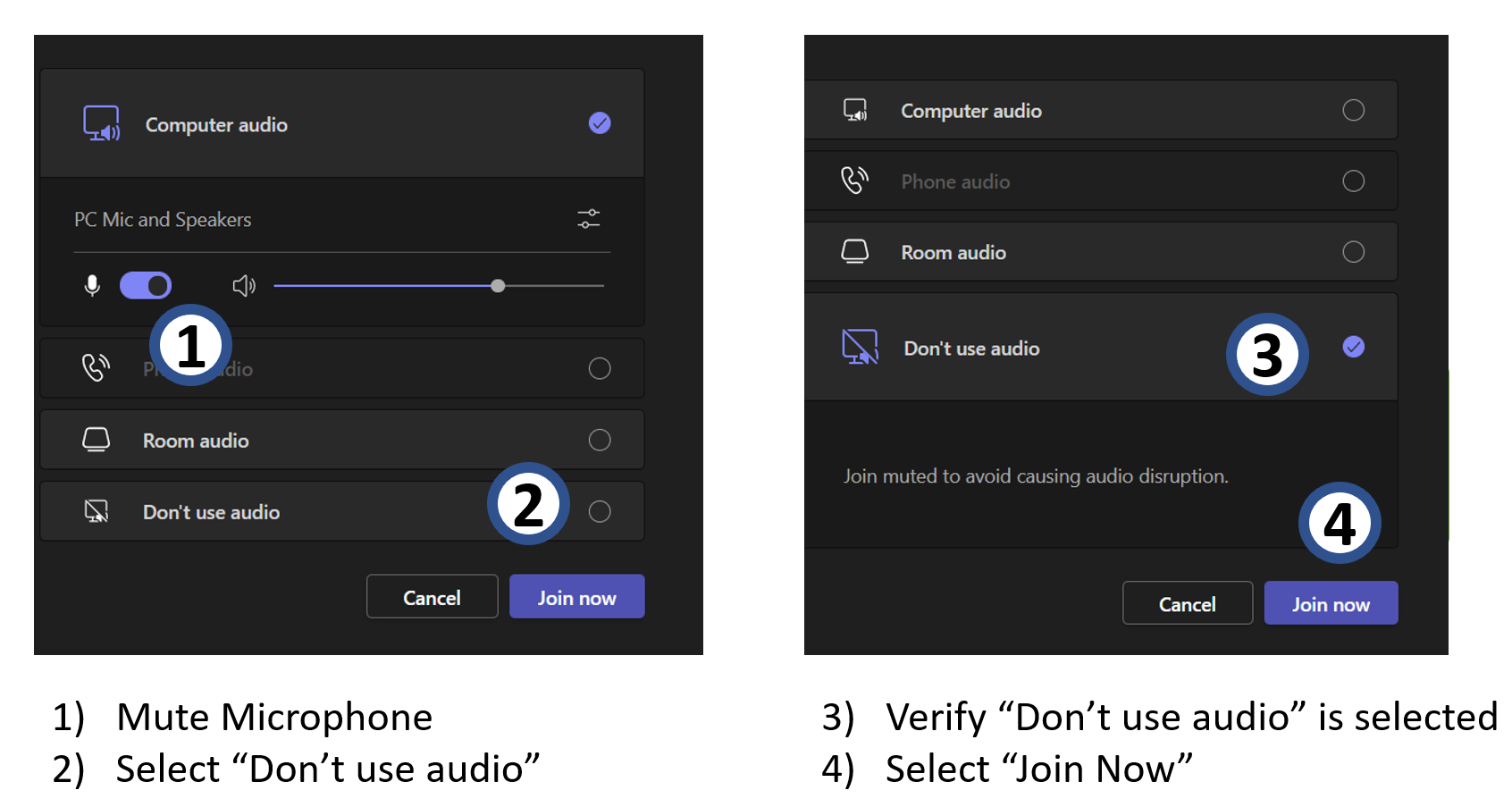Microsoft Teams Connecting with Video Only and No Audio
Scenario: The users want to take advantage of the meeting room audio and video equipment, so that the meeting can have a clean audio and an enhanced visual presence for an Effective Hybrid Meeting experience.
As a result, advised to ask in-person participants to connect with video only and no audio to virtual environment, as the room will have a single source audio via phone or polycom.
Let's review the steps for Microsoft Teams, on how to connect with Video Only and No Audio:
- When you first begin to join the Teams meeting a dialog box will appear, the in-person attendee should mute the microphone.
- As a redundant safeguard, select “Don’t use audio”.
- Verify that the radio button next to the “Don’t use audio” is selected.
- Join the call as normal, then when ready, connect video by turning on the webcam.